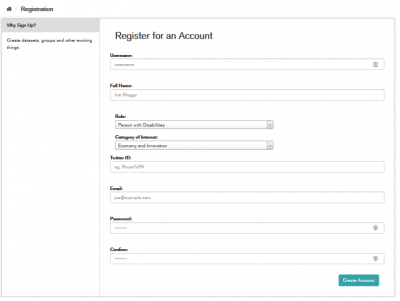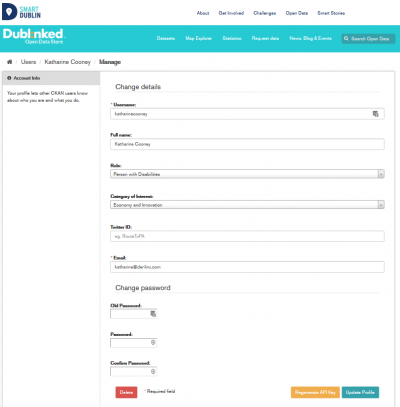Table of Contents
User Management
Who is this guide for
- Organizational administrators of SmartDublin
What this guide teaches
- How to register as a user on SD
- How admins can assign registered users to existing organizations
Things to know beforehand
Different User roles
Login is not needed to search for and find data, but is needed for all publishing functions: datasets can be created, edited, etc by users with the appropriate permissions.
A user must belong to an organization in order to be able to upload datasets to that organization.
Users can be assigned the following roles within an Organization:
- Admin: Administrators can give users Editor or Admin permissions within the Organization they coordinate and create/modify/review datasets.
- Editor: Editors are only allowed to create Datasets
Each organisation will have at least one user with the Admin role and several editors.
Registering a new user
To create a user ID, use the “Register” link at the bottom of any page. SD will ask for the following:
- Username – choose a username using only letters, numbers, - and _ characters. For example, “jbloggs” or “joe_bloggs93”.
- Full name – to be displayed on your user profile
- E-mail address – this will not be visible to other users
- Password – enter the same password in both boxes
If there are problems with any of the fields, SD will tell you the problem and enable you to correct it. When the fields are filled in correctly, SD will create your user account and automatically log you in.
Managing your user profile
You can change the information that SD holds about you, including what other users see about you by editing your user profile. (Users are most likely to see your profile when you edit a dataset or upload data to an organization that they are following.) To do this, select the gearwheel symbol at the top of any page.
SD displays the user settings page. Here you can change:
- Your username
- Your full name
- Your role
- Categories of interest
- Your Twitter id
- Your e-mail address (note: this is not displayed to other users)
- Your password
Make the changes you require and then select the “Update Profile” button.
Note: section below to be updated with images:
For Admins: Assigning a user to an existing Organization
In order for Users to be able to upload datasets, they need first to be assigned to a organization by an Admin. This can be done as follows:
After logging with administrator credentials for the corresponding Organization. Admin user can head to the page of the organization
By clicking the Manage button and then the members tab, a screen appears where users belonging to the organization and their roles are listed. By clicking the Add Member button, the Admin can specify a username and assign it a role (most of the times the Editor role will be selected).
Users should be notified about their new Role so they can begin uploading content.