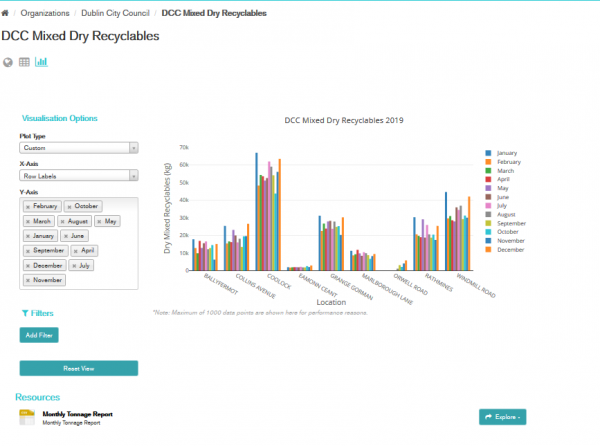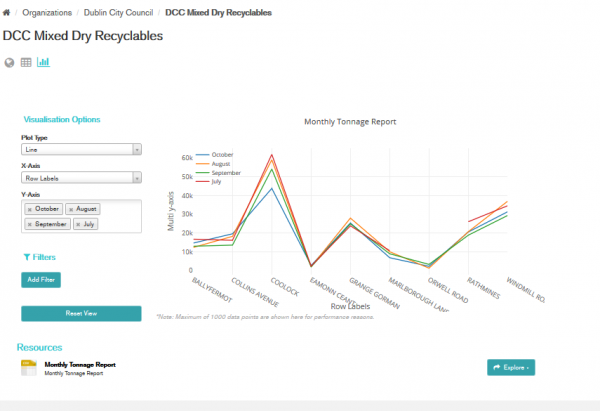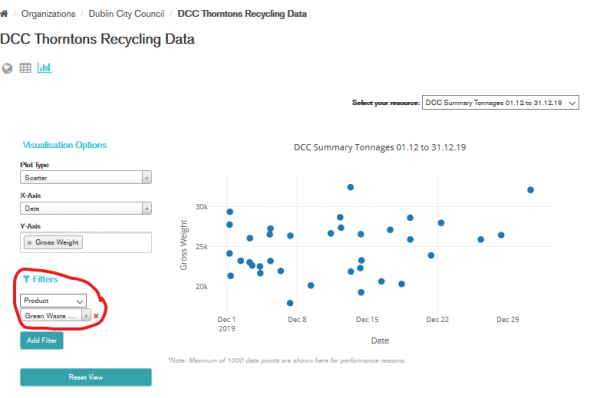Table of Contents
Data visualizations on Dublinked
Who is this guide for
- Users visiting Dublinked to explore data
What this guide teaches
- How to make simple graphs of CSV data on Dublinked
Things to know beforehand
Only data stored in CSV files is suitable for visualization. Only where there is a numeric parameter with text fields (for example the weight of waste collected on each date in a month), or else text fields that it makes sense to summarise with a count (eg. number of waste collections per area) can the data be graphed.
A maximum of 1000 data points are shown on the graph for performance reasons. This will be taken from the top of the resource, so it's important to understand that the graph you're displaying will be filtered if you are looking at a large data file.
CSVs that are suitable for graphing are given a default graph configuration, so that a meaningful graph is displayed when you press the graph button.
Examples of data visualizations
This is the default graph for Mixed Dry Recyclables which shows the total weight collected in each month for each area. You can change the plot type, for example to “Line” and select only months July-October.
The title of the graph is the name of the CSV file, the x-axis label is from the CSV file, “Row Labels”. This demonstrates the need to have meaningful labels on the data.
Area chart
The DCC Glass Recycling data can be represented in an area chart:
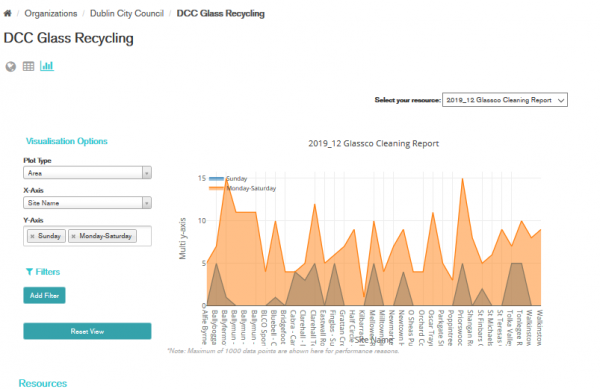 as an alternative to the default barchart:
as an alternative to the default barchart:
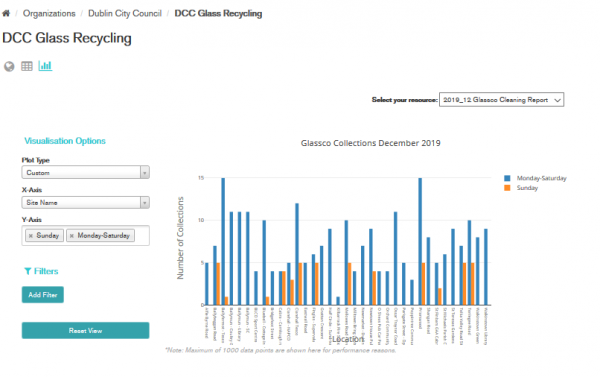
At any point, if you want to return to the default chart, use the Reset View button.