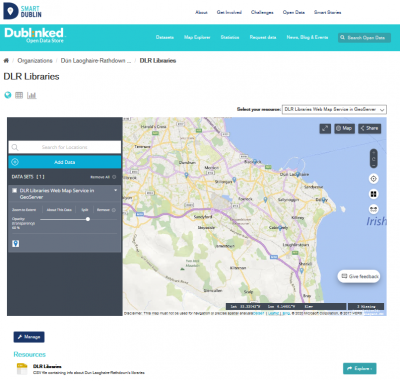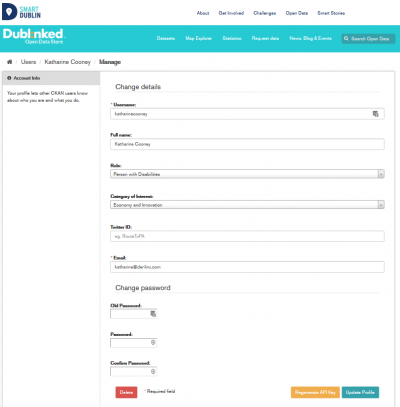Table of Contents
Browsing, searching and downloading contents from Dublinked
Who is this guide for
- Users visiting Dublinked to explore data
What this guide teaches
- How to find information on the platform
- How data is structured
- How data can be downloaded
Things to know beforehand
Datasets and resources
On SmartDublin, data is published in units called “datasets”. A dataset is a parcel of data - for example, it could be the crime statistics for a region, the spending figures for a government department, or temperature readings from various weather stations. When users search for data, the search results they see will be individual datasets.
A dataset contains two things:
- Information or “metadata” about the data. For example, the title and publisher, date, what formats it is available in, what license it is released under, etc.
- A number of “resources”, which hold the data itself. The database does not mind what format the data is in. A resource can be a CSV or Excel spreadsheet, XML file, PDF document, image file, linked data in RDF format, etc. The resource can be stored internally, or simply as a link, the resource itself being elsewhere on the web. A dataset can contain any number of resources. For example, different resources might contain the data for different years, or they might contain the same data in different formats.
Organizations and groups
Information on SmartDublin is categorized in Organizations:
- There are several partnering organizations from each of the Dublin area councils contributing to the knowledge base on the platform. Each dataset is uploaded by an organization.
Searching the site
To find datasets, type any combination of search words (e.g. “health”, “transport”, etc) in the search box on any page. The first page of results for your search will be displayed. You can:
- View more pages of results
- Repeat the search, altering some terms
- Restrict the search to datasets with particular tags, data formats, etc using the filters in the left-hand column.
If there are a large number of results, the filters can be very helpful, since you can combine filters, selectively adding and removing them, and modify and repeat the search with existing filters still in place.
Exploring datasets
When you have found a dataset you are interested and selected it, SmartDublin will display the dataset page. This includes
- A preview of the resource
- Links to and brief descriptions of each of the resources
- The name, description, and other information about the dataset
The resource descriptions link to a dedicated page for each resource. This resource page includes information about the resource, and enables it to be downloaded. Many types of resource can also be previewed directly on the resource page. .CSV and .XLS spreadsheets are previewed in a grid view, with map and graph views also available if the data is suitable. The resource page will also preview resources if they are common image types, PDF, or HTML.
The dataset page also lists similar datasets.
Managing your user profile
You can change the information that SD holds about you, including what other users see about you by editing your user profile. (Users are most likely to see your profile when you edit a dataset or upload data to an organization that they are following.) To do this, select the gearwheel symbol at the top of any page.
SD displays the user settings page. Here you can change:
- Your username
- Your full name
- Your role
- Categories of interest
- Your Twitter id
- Your e-mail address (note: this is not displayed to other users)
- Your password
Make the changes you require and then select the “Update Profile” button.
Managing your news feed
At the top of any page, select the dashboard symbol (next to your name). CKAN displays your News feed. This shows changes to datasets that you follow, and any changed or new datasets in organizations that you follow. The number by the dashboard symbol shows the number of new notifications in your News feed since you last looked at it.